Most CAS Profiles should have a biography content item already created, with additional content items depending on your profile type: Faculty, Staff, or Graduate.
If there is a profile item missing, see the Create a New CAS Profile Section page. You can access your biography section by clicking on the link in the menu area on the left:
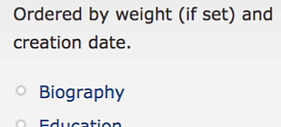
You may need to click the >> to view a second page if you don't see the profile item you need to edit, depending on your number of profile items:
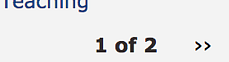
Once there, click the “Edit” link to the right of the “Biography” or similar bold header:
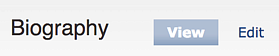
Enter your information into the editor box. Your information should include:
- Biography & Research – Up to 250 words. Depending on your profile type, a list format without large blocks of descriptive text may be most useful to readers.
For assistance using the CAS Profiles editor box, see the Drupal help documentation. While the Drupal version used there is slightly different from CAS Profiles, many of the basic functions are the same.
You may need to adjust the “Weight” of your Profile item if it is out of order:
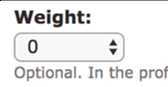
We recommend setting your Biography as “1” followed by Education as “2” followed by Publications, Research, Teaching, Honors and Awards, and Areas of Expertise.
When you have made the additions or changes to your content, click the “Save” button at the bottom of the page.
Viewing Your Updated Profile
Your content updates will generally appear on your site within a few hours but it can occasionally take 24 hours for the updates to appear.
If you make any changes to the UO Directory through DuckWeb, payroll, or the Service Portal, it make take up to 8 days for any directory updates to appear.
You may also need to clear your browser cache in order for your updates to appear.
